How to Create a Python Virtual Environment With Virtualenv
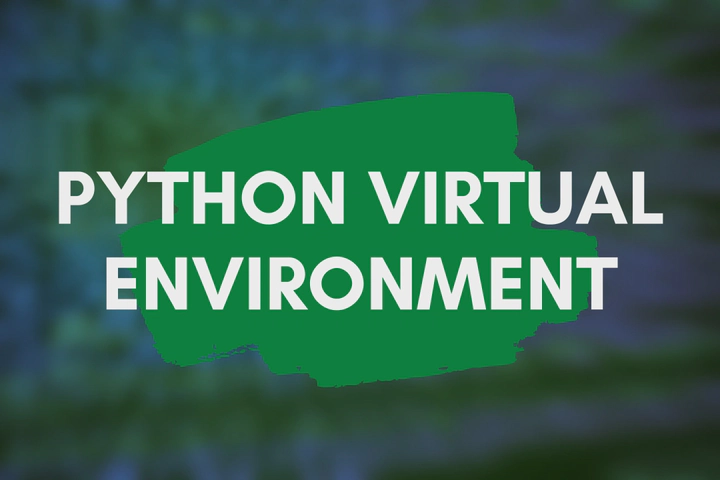
We use Python libraries such as NumPy, Pandas, Tensorflow, NLTK and many others when we develop Python applications. Usually, we install these libraries using the PIP package manager when we need them. But after that, we often forget about them, but still, they need some disk space. Also, sometimes we need to use different library versions for different applications. These kinds of problems can be easily solved by using Python Virtual Environments (virtualenv). Libraries installed in such an isolated virtual environment only related to that environment. You can create many virtual environments as much as you need and you can even remove them when you do not use them anymore.
Python Virtual Environment Prerequisites
First, check whether you have installed the PIP package manager in your system by running the following command. It should print the PIP version.
pip -V
If you get an error message something like “Command ‘pip’ not found”, you can install it by running the following commands.
sudo apt-get update
sudo apt-get install python3-pip
Python virtualenv Installation
Run the following command to check whether your system already has the virtualenv.
virtualenv --version
If it prints something like “virtualenv: command not found” instead of its version, you need to install the virtualenv by running the following command.
pip install virtualenv
Python Virtual Environment Creation
You can create a simple Python virtual environment by running the below command. It will create a directory called “venv” in the current directory with the necessary files to activate the virtual environment.
virtualenv venv
In addition to that, you can create a virtual environment with a specific Python interpreter version by using the -p flag. For example, if you have multiple versions of Python in your system, you can instruct virtualenv to use a specific interpreter like below.
virtualenv -p /usr/bin/python2.7 venv
Python Virtual Environment Activation
Once you created a virtual environment, it will not be activated immediately. Instead, you need to manually activate it like below. If you have used any other directory name instead of the “venv”, make sure to use it.
source venv/bin/activate
Once activated, you will be able to see the name of the virtual environment in the terminal.
Python Virtual Environment Usage
Now you can install libraries and run Python applications in this virtual environment as you used to be. For the demonstration, just install “NumPy” using the following command.
pip install numpy
Python Virtual Environment Deactivation
Once you finished your work, you can exit from the virtual environment by using the deactivate command.
deactivate
The name of the virtual environment will also be removed immediately as you deactivate the virtual environment. Once you deactivated the virtual environment, you can run the pip list to see that “NumPy” is not available anymore.
pip list
But if you activate the virtual environment again, the “NumPy” will be immediately available.
Python Virtual Environment Removal
If you do not use the virtual environment anymore, you can remove it. Make sure it is not activated and then run the following command to remove the “venv” directory.
rm -rf venv